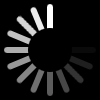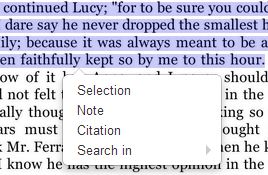Help
Reading room
Reading room window has four major parts:
- Navigation stripe
- Publication details window
- Publication menu
- Reading window
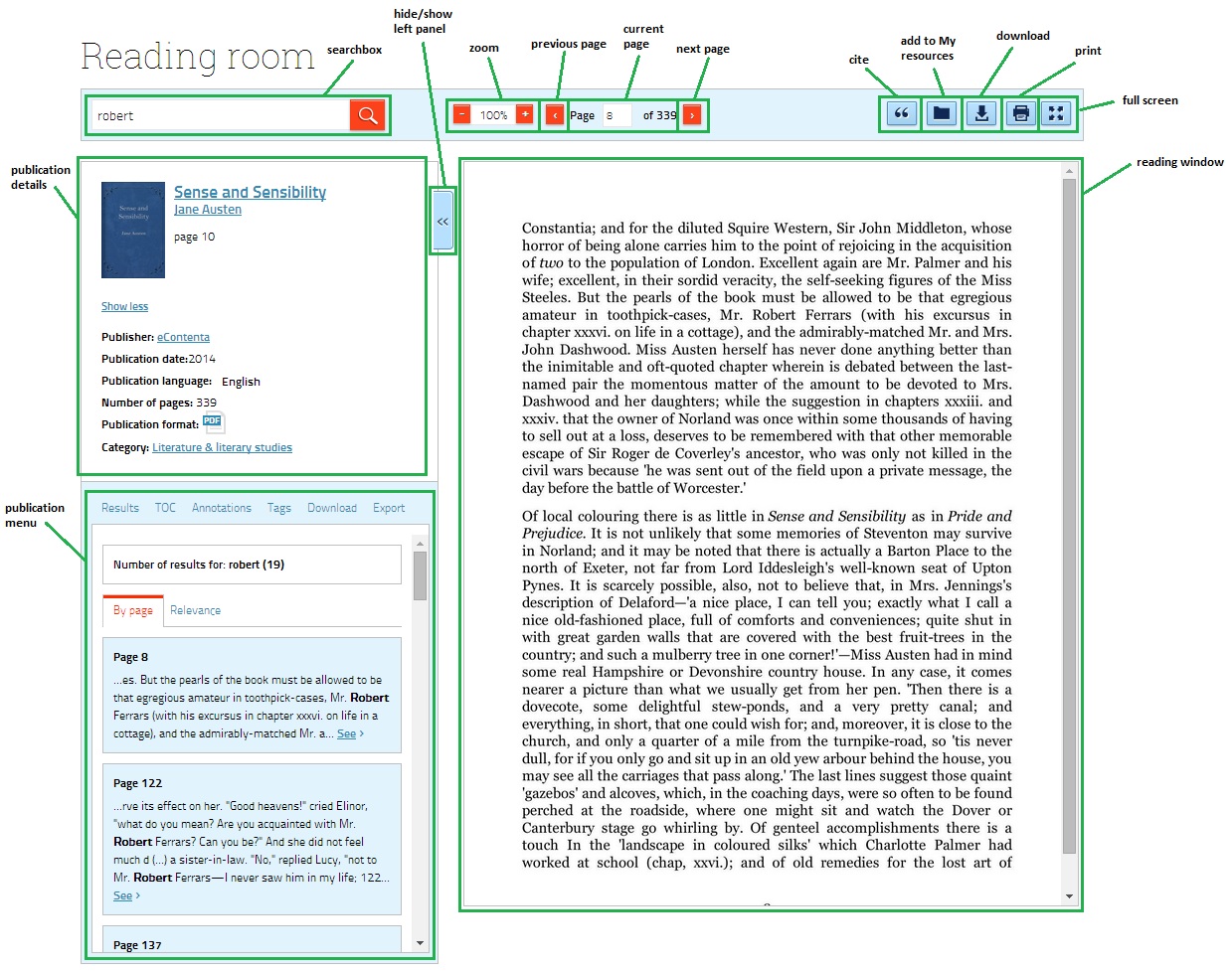
1. Navigation stripe - contains the following:
- searchbox - to search in the publication
- zoom
- navigation buttons: go to the previous/next page
- current page - where you can enter the page number you wish to go to (confirm it by pressing enter on your keyboard)
- cite button - cites current page
- add to My resources - where you can add publication to your resources (in selected folder)
- download - you can download publication in selected format (option depends on the publisher)
- full screen
2. Publication details window - contains main details of the publication, such as: title, author(s), publisher, number of pages, subject, and more.
3. Publication menu - contains six modules:
- Results - shows results of your search, sorted by page or relevance
- TOC (Table of contents) - Clicking on chapter takes you to that chapter
- Annotations - shows the list of annotations and notes, made in the publication text; by clicking on annotation or note you can get to the page where that annotation/note has been made.
- Tags - shows list of tags for the publication
- Download - where you can download publication in selected format (option depends on the publisher)
- Export - where you can export bibliographic data in selected format
You can show/hide left panel (Publication details & Publication menu) by clicking "show/hide left panel" button.
4. Reading window - where you can read publication
The reading window has its own context menu (right button click on your mouse):
Context menu has four options:
- Selection - with it you can remember selected part of the pubication (you can find it in Annotations section in Publication menu)
- Note - similar to Selection, but you can add your notes for each selected part of the publication
- Citation - allows you to export selected part of the publication (with bibliographic data)
- Search in - searches selected part of the publication in diffrent search machines (such as Google, Yahoo, Youtube, Wikipedia, etc.)